So, who am I supposed to trust?
(it turns out that Husdawg LLC is a perfectly “legal” ActiveX provider, but Intel does not mention them anywhere — just hoping people will click through?)
Coffee for the mind, pizza for the body, sushi for the soul.
So, who am I supposed to trust?
(it turns out that Husdawg LLC is a perfectly “legal” ActiveX provider, but Intel does not mention them anywhere — just hoping people will click through?)
At first I did not notice, but emptying the trash took ages, even “not securely”.
Well, being the geek I am I did a quick dtruss on the Locum process, which spit out a huge list of write_nocancel syscalls. So, it seems it was actually writing stuff over the files I asked him to delete, even if I never asked him to (I just did a right click on the Trash icon, and selected “Empty Trash”). WTF?
Well, I learned (thanks Google) that Snow Leopard does a secure erase of the trash by default. Annoying.
And that I did not realize that until now. Embarassing.
So, this can be solved at least in two ways:
The GUI one
Go into Finder preferences, Advanced, and uncheck “Empty Trash securely”
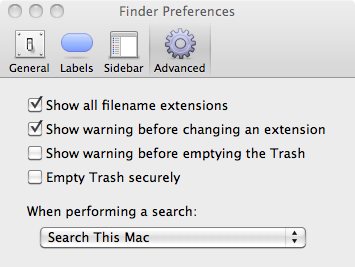
or
the CLI one
Go into ~/Library/Preferences, convert the Finder preferences to xml (it’s binary by default)
plutil -convert xml1 com.apple.finder.plist
and change the stanza
<key>EmptyTrashSecurely</key>
<true/>
to
<key>EmptyTrashSecurely</key>
<false/>
beepbeep:~ zen$ date
Tue Oct 20 19:34:42 CEST 2009
beepbeep:~ zen$ host www.flickr.com
www.flickr.com is an alias for www.flickr.vip.mud.yahoo.com.
www.flickr.vip.mud.yahoo.com has address 68.142.214.24
www.flickr.vip.mud.yahoo.com mail is handled by 0 .
beepbeep:~ zen$ telnet www.flickr.com 80
Trying 68.142.214.24...
telnet: connect to address 68.142.214.24: Connection refused
telnet: Unable to connect to remote host
weird.
The very same www.flickr.vip.mud.yahoo.com handles api.flickr.com (which is, unsurprisingly, down).
Doesn’t look smart from here.
Like it happens on Windows, when you decide to delete something OSX simply moves that file or directory to “the Trash”, which is just a hidden directory on the volume you’re deleting from. Then, you right click on the Trash icon and select “Empty trash”.
This action pops up a small window like this:
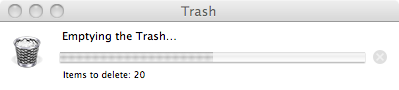
I grew tired of asking myself what OSX was deleting (the operation can take a while, especially when — as I often do — you’re doing a secure erase) so this ugly one-liner, run as root, will give you the file the OS is working on:
ps auxw | grep -i locum | grep -v grep | awk '{print $2}' | xargs lsof -p | grep -i Trash | awk '{print $9}'
It will output something like this:
/Volumes/FAT80GB/.Trashes/502/xcode3210a432.dmg
You can wrap that command inside the usual while/sleep loop if you want something that keeps you updated on what is going on — or make it an alias for your favourite shell.
If you recently switched from an older (pre 10.6) version of OS X to the latest baby, and have the old habit of using ssh to connect around, you may have noticed a singular behaviour: while the older versions always asked you for a passphrase (you have a passphrase set on your private key, right?) the new OS 10.6.x does it just the first time you use it.
Now, no doubt it is handy and user-friendly and automagical and… but I feel it disturbing: if by chance I hand over the laptop to somebody for a quick glance at a web page, for example, she can use it to connect anywhere without my consent — ok, I’m oversimplifying, but you get the idea.
The mistery lies into our old friend ssh-agent: it is spawn using
/System/Library/LaunchAgents/org.openbsd.ssh-agent.plist
[on a single line for yout copying pleasure] as a configuration file and it will cache your passphrase the first time you use ssh.
Up to here it’s fine.
What is troublesome to me is that the default cache time is unlimited (see the man page, this is the default behaviour when it is launched without specifying a “-t” option) therefore it will never forget the passphrase until I logout — being the only user of my laptop, this does not happen often.
Enter the joy of xml configuration files: edit the org.openbsd.ssh-agent.plist, and add the option to your liking, that is change this
<array>
<string>/usr/bin/ssh-agent</string>
<string>-l</string>
</array>
to something like this
<array>
<string>/usr/bin/ssh-agent</string>
<string>-l</string>
<string>-t</string>
<string>120</string>
</array>
if a couple of minutes of “grace period” suit your usage.
Then, just kill the process — it will spawn again the next time you use ssh.
[By the way:
Dear Internet, posting code like the XML up here sucks big time.
It took me more time to format the two snippets to render correctly then writing the whole post.
What do you use to ease this pain?
thank you.]
By continuing to use the site, you agree to the use of cookies. more information
The cookie settings on this website are set to "allow cookies" to give you the best browsing experience possible. If you continue to use this website without changing your cookie settings or you click "Accept" below then you are consenting to this.